If you have a Squarespace website, hopefully you’ve added your site to Google Search Console so you can get great data on how your site’s performing and monitor for any errors or what we call at SM&Co “weirdness” that pops up.
If you haven’t added your Squarespace site to Google Search Console, stop what you’re doing and take care of that.
Before we connect your website to Google Search Console, it’s helpful to take a quick look at some settings to ensure smooth sailing. Here’s a checklist:
- Password Removal: If your homepage requires a password, search engines won’t be able to see your content. Removing the password allows Google to index your site, making it easier for visitors to find you.
- Domain Check: Using a custom domain? Double-check that it’s properly connected to your website. Here’s a helpful hint: Wait 72 hours after connecting your domain before verifying it with Google Search Console for the best results.
- Published Site: Google Search Console can’t work with trial sites because they’re hidden from search results. If your site is on trial, publish it before proceeding. Pro tip: Use the code MOON10 for a Squarespace discount!
- Google Account Ready: You’ll need a Google account to use Search Console. Don’t have one yet? No problem, you can create one for free (it doesn’t need to be a professional account, your regular gmail account is fine—be sure to document in your digital asset log which account you used).
- Keyword Mastery (Optional, But Recommended): Interested in learning how to choose the right keywords to improve your search ranking? We have a handy guide on Squarespace SEO optimization that you can download for free.
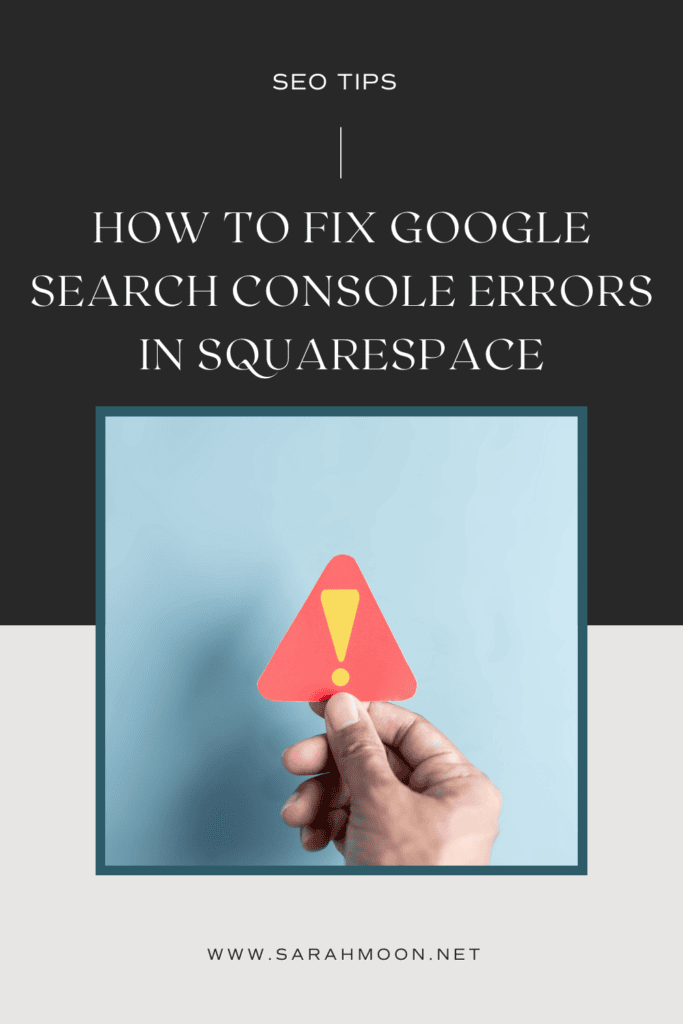
Connecting to Google Search Console
Ready to discover valuable insights on how people find your website through search engines? Let’s connect your site to Google Search Console! This will provide you with key data on search keywords, helping you understand how visitors discover your site. Here’s the process:
- Head to Analytics: In your website’s dashboard, navigate to the “Home” menu and click on “Analytics.”
- Search Keywords Tab: Locate the “Search Keywords” section and click on it.
- Connect and Verify: In the pop-up window, click “Connect” to initiate the connection.
- Choose Your Google Account: Log in to the correct Google account you want to associate with your site. (Again, make sure you document this!)
- Permission Granted: Review the permissions carefully and click “Allow” to grant Google Search Console access to your data.
Give it Time: It might take up to 72 hours for your search keyword data to populate. But once it’s there, you’ll have valuable information to help you fine-tune your site and improve its search visibility!
Now on to the errors and their fixes. Important note: You can find the errors in the “Pages” panel in GSC.
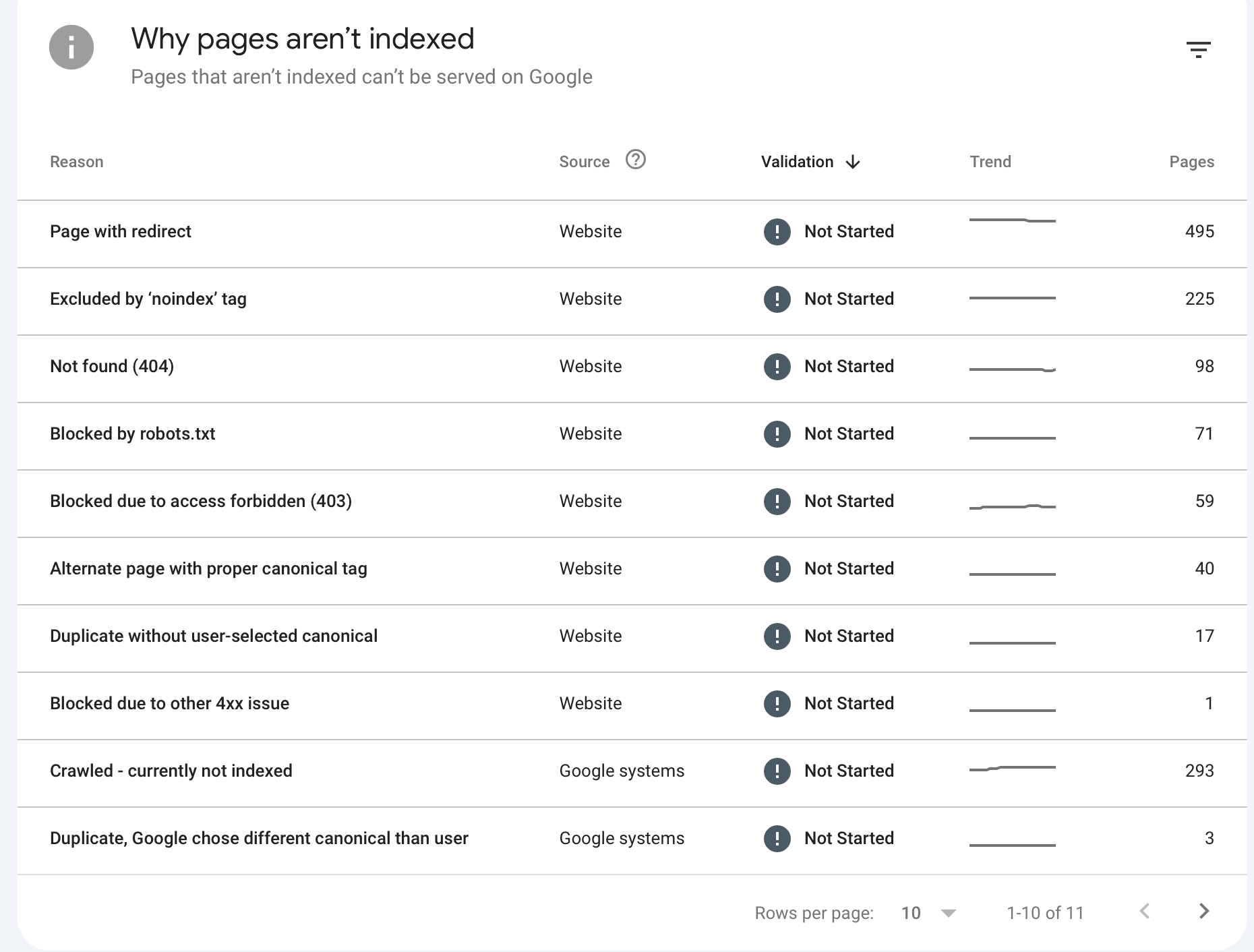
Resolve 404 Errors in Google Search Console
The most common error we see in Google Search Console is 404 errors. This is typically because when you moved from a different platform, such as Squarespace 7.0 or WordPress, you or your designer neglected to redirect the URLs. Here’s the quick guide to fixing this common error.
Before we dive in, there are a few things to keep in mind about 404 and redirections in Squarespace:
- Domain Connection: URL redirects currently work best with built-in and custom domains connected directly to your Squarespace site. If your domain is hosted elsewhere, connecting it to your Squarespace site will allow you to utilize URL redirects.
- Focus on Pages: Redirects work best for website pages, not individual images or files. These static assets are stored by Squarespace’s Content Delivery Network (CDN) for optimal performance and can’t be redirected at this time. This is a common unresolvable redirect in Squarespace that you simply have to live with.
- Homepage Stays Put: The root directory (/) is reserved for your homepage and can’t be redirected. If you could, you’d have an endless loop of redirections and that would suck!
- Know What You’re Working With. You can export data from Google Search Console, and that can be helpful if you have loads of errors.
Creating Your Redirects in Squarespace
Now that we’ve covered the basics, let’s set up those redirects and resolve the 404 errors! Here’s how:
- Open the Developer Tools Panel: Locate the “Developer Tools” panel within your Squarespace site settings.
- Navigate to URL Mappings: Once inside the Developer Tools panel, click on “URL Mappings.”
- Add Your Redirects: In the text field provided, carefully enter your redirects according to the format provided by Squarespace, like in this example:
- /old-url -> /new-url 301
- you can choose 301 or 302
- you’ll typically choose 301 unless the redirection is temporary, in that case, go with 302
- Save and Go! Once you’ve added your redirects and double-checked the formatting, click “Save” to activate them.
Important tip: The next time Google scans your site, it’ll flag the redirection as an “error”—don’t worry about this! This is not a problem, Google just uses strange lingo for these situations.
Fix the ‘Excluded by No Index Tag’ Flag in Google Search Console
An error that causes many of my SEO clients a lot of stress is the alarming sounding “Excluded by No Index Tag” in Google Search Console. I get it, it sounds scary, right? In this case, we are typically dealing with one of two situations:
- Intentional No-Index. The flag is something you actually want because you’ve followed best SEO practices and no-indexed pages you do not want Google to see and show in the search engine. Read my comprehensive guide to which pages to no index in a Squarespace site.
- Google’s Gone Rogue. Sometimes, Google simply doesn’t index pages you’ve asked it to see and show to searchers.
In this first case, we simply ignore the error—we’re not trying to get 100% in Google Search Console!
In the second case, here’s the fix to the Google Search Console No-Index flag if you’re a Squarespace user:
- Double-check Your Work. Verify that you haven’t accidentally added a no index tag to the page.
- Find the Page: Navigate to the “Pages” panel within your Squarespace dashboard.
- Target the Page: Locate the page you want to hide and hover your mouse over it. A menu with different options will appear.
- Access SEO Settings: Click on the gear icon to access the page’s settings. Once open, navigate to the “SEO” tab.
- Hide from Search Engines: Locate the toggle labeled “Hide page from search results.” Make sure it’s not toggled on (it’ll be green). If it’s on, simply switch the toggle off to show the page in search engine results.
- Let Google Know It’s Wrong. Once you’ve verified that your page is set to index, or you’ve fixed the oops hiding the page from Google, go back to GSC and paste that URL (not the .squarespace.com version, your main URL) into the box at the top of the page and hit “enter.”
- Tell Google to Take Another Look. After this, Google will likely tell you it’s still excluded. You’ll see a note that says, “Page Changed?” and a “Request Indexing” button. Click that and you’re on your way!

Occasionally, it takes a few tries to get the change to take, so revisit your Google Search Console after a week or so and test those URLs you resubmitted to see if the fix has worked. Simply follow the instructions in Step 3 above and if you’ve got a green “Page is On Google,” you’re good to go! Otherwise, request indexing again.
Fix the “Crawled Currently Not Indexed” GSC Error in Squarespace
As an SEO expert, the most maddening error I find in Google Search Console is the “Crawled Currently Not Indexed” error.
This can happen for a number of reasons, including the following:
- Google’s Getting Smart. Pages such as feeds will be crawled but will not be indexed—and that’s a good thing. Google understands the purpose of these types of “pages” and knows to ignore them. You can tell if this is the case because the URLs will include words like “feed” or “rss” in them. Go ahead and ignore these errors.
- Google’s Glitching. Sometimes it’s simply an error. If there’s no “feed” or “rss” or similar notation in the URL, check out the page and make sure it’s live and loading correctly. If that’s the case, you can assume Google is having a glitch and simply follow the instructions for telling Google to take another look in the section about exclusions for no-index tags.
- Quality Concerns. The more alarming reason for this error is due to a broader issue of Google’s perception of your site quality. This is something you’ll need to dig into more deeply.
What if pages on your Squarespace site aren’t being indexed by Google because of poor site quality?
If you determine that your site’s quality is the issue, first decide if it matters all that much. If it’s just one page on a site that’s not being indexed AND it’s not a site you particularly care if people find organically, I’m not going to fret too much. Google themselves as said that it’s fairly normal for them to not index all pages on all sites. There is absolutely no way to force Google to index pages on your site—no matter what shady SEO companies who land in your inbox say.
If you determine that that page is important to the organic search strategy for your website, you can take the following steps to improve your site quality and therefore your chances of Google indexing that page.
- Remove Duplicate Content. If you have the same information repeated over and over again, this can lead to your site being seen as low quality.
- Improve Internal Links. This helps Google to better understand how your content is connected and can improve its perception of your site quality.
- Audit Your Content & Take Action. Remove and redirect (see the first step in this article) outdated content; improve thin content with more detail and originality; fix design problems that lead to low quality sites; and eliminate bot or AI written content. Remember, Google values original, helpful content highly!
- Right Your Navigation. Anecdotally, I’ve noticed a correlation between “Crawled Not Indexed” errors and cute or downright confusing navigation. Look at your site through the eyes of your ideal audience and be really honest with yourself about how hard or easy it is to find what they need. If this is a challenge for you, ask a trusted friend or family member to find elements on your site and share with you how intuitive it is.
- Ask GSC to Reconsider. Once you’ve tackled the above, you can then ask Google Search Console to rescan your page and consider indexing it. Again, however, remember that you’re not aiming for an A++ on your Google Search Console Homework!
An important note: There’s a difference between Crawled Not Indexed and Discovered Not Indexed. Discovered typically means it hasn’t been indexed yet but will be. I tend to not worry about those warnings!
While Google Search Console errors can seem daunting, remember that many have straightforward fixes—don’t freak out if you see them! By following these steps and prioritizing improvements for important pages, you can ensure your Squarespace site is healthy and discoverable in search results. Don’t be afraid to experiment and track your progress over time and don’t forget that no one has a perfect Google Search Console. With a little effort, you can turn these GSC errors into valuable opportunities to optimize your website and reach your target audience.
If you’re ready to work together to improve your Squarespace SEO, a one to one strategy consultation is a great way to start!
5 Key Takeaways on Resolving Common Google Search Console Errors in Squarespace
- Prepare your Squarespace site before connecting to Google Search Console: This includes removing homepage passwords, verifying your domain connection (wait 72 hours before verification), publishing trial sites, and having a Google account ready.
- Resolving 404 Errors with Redirects: These errors occur when a user tries to access a non-existent page. You can fix them by setting up redirects in Squarespace’s Developer Tools panel. Redirects work best for website pages, not images or files.
- Understanding the “Excluded by No-Index Tag” Flag: This might not be an actual error. It could indicate that you intentionally used a no-index tag to prevent a page from being indexed by Google. Double-check your settings and use the “Request Indexing” button in GSC if it’s a mistake.
- Dealing with the “Crawled – Currently Not Indexed” Error: This can happen for various reasons. Ignore it for feeds or similar pages. If it’s a relevant page, check for glitches or quality issues. You can improve site quality by removing duplicate content, enhancing internal linking, auditing content, refining navigation, and requesting reconsideration in GSC.
- Not All Errors Need Fixing: Google might not index every page. Focus on fixing errors for important pages impacting your organic search strategy. Focus on creating high-quality, original content for better indexing.

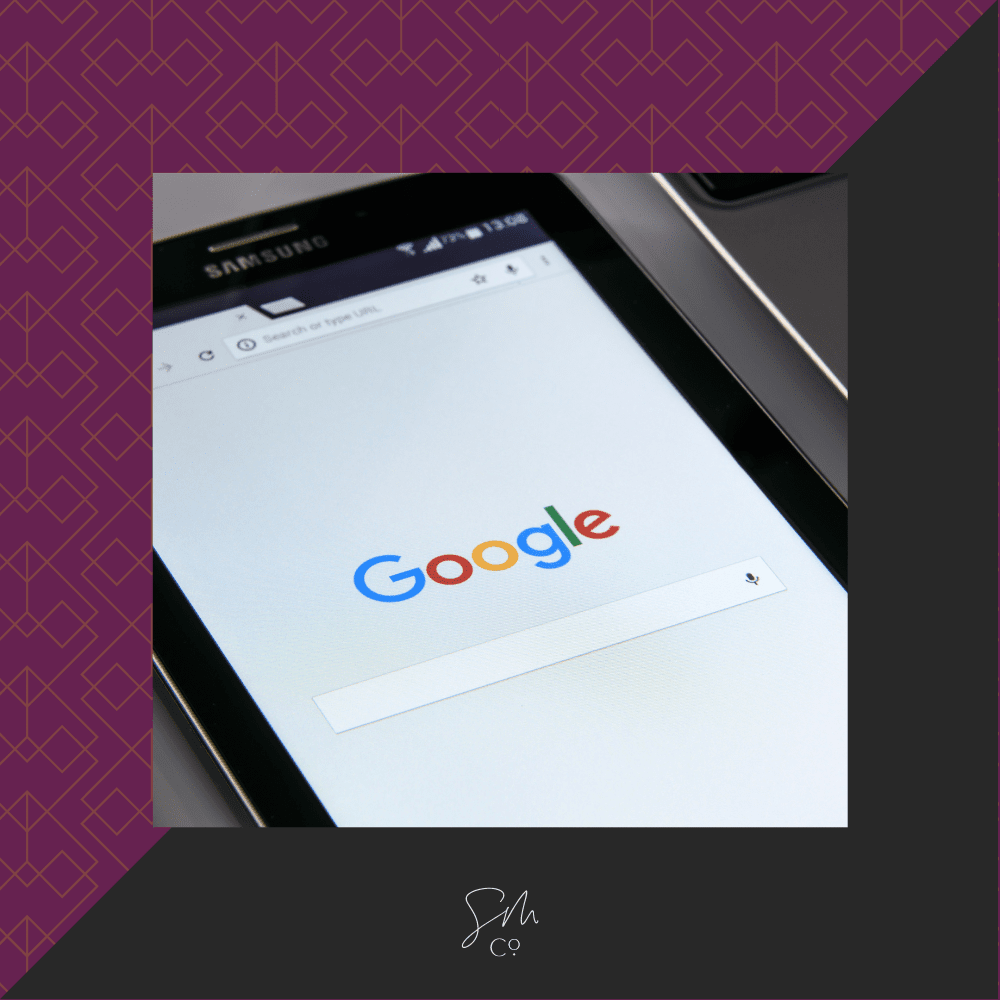
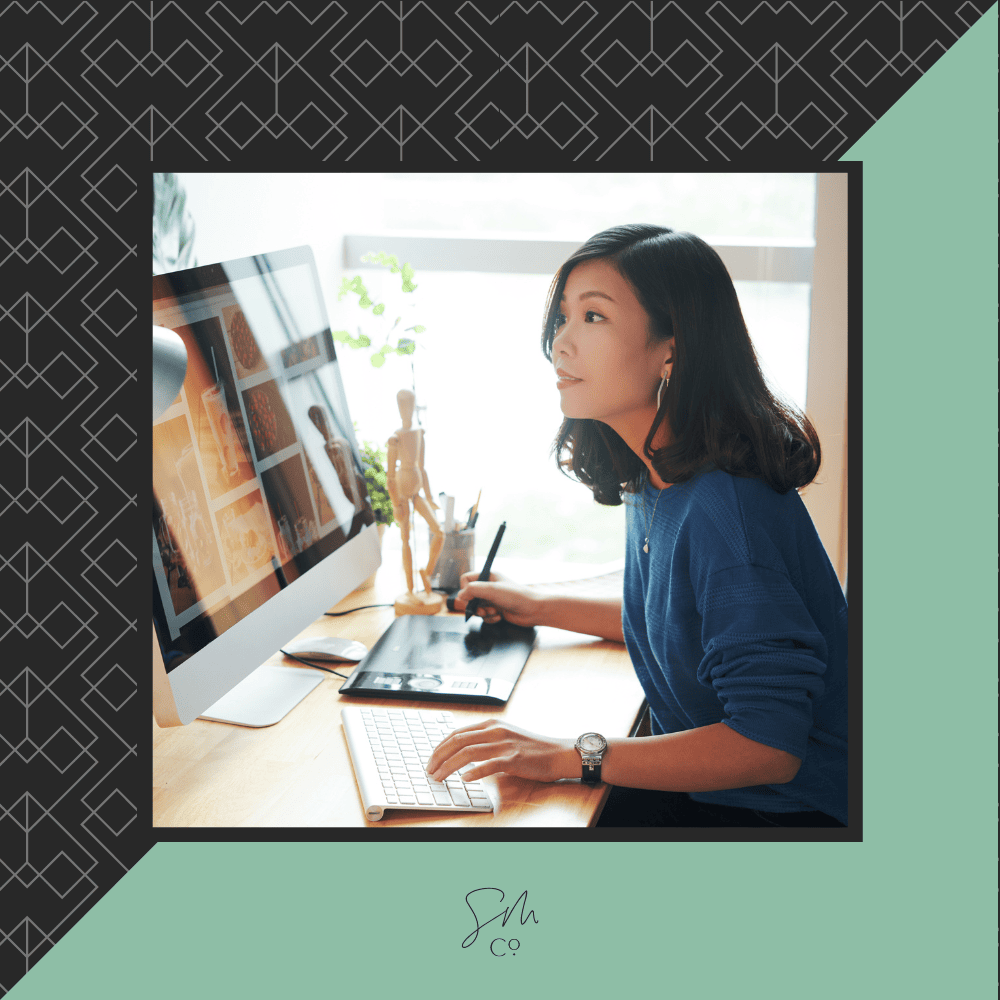
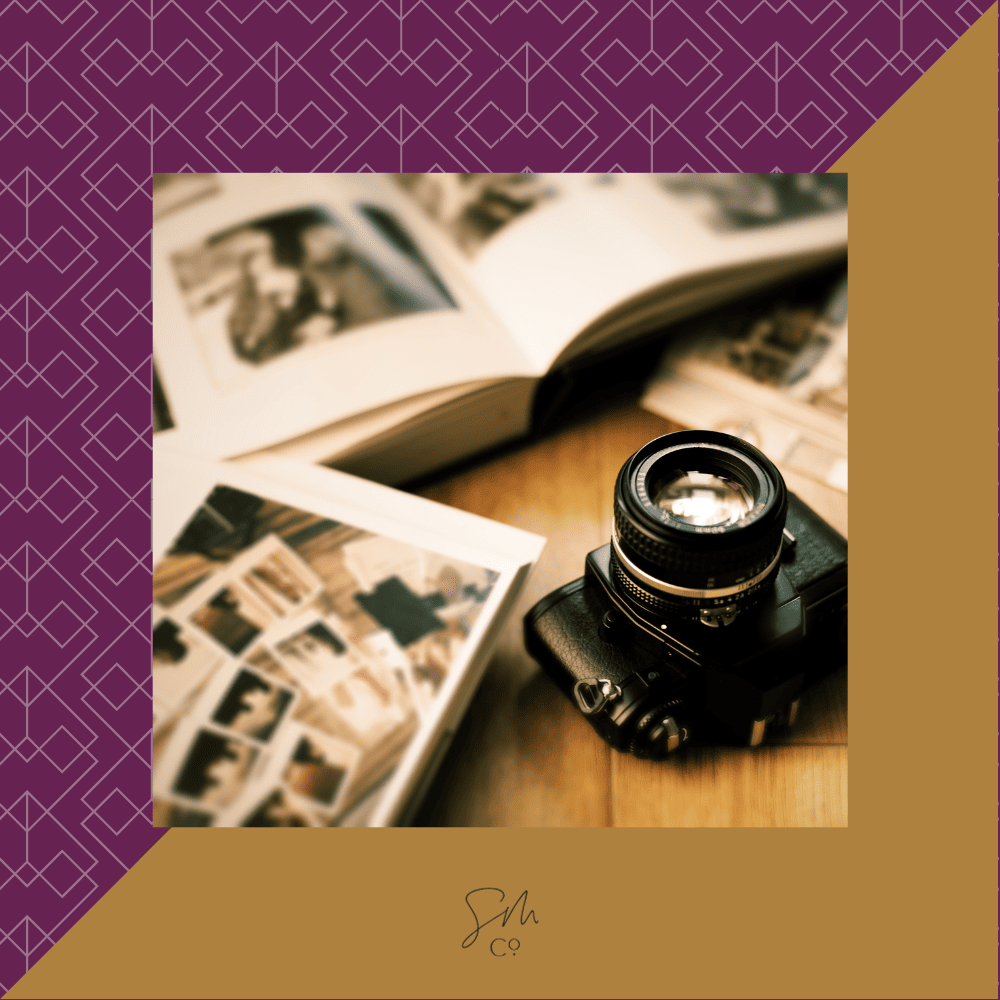
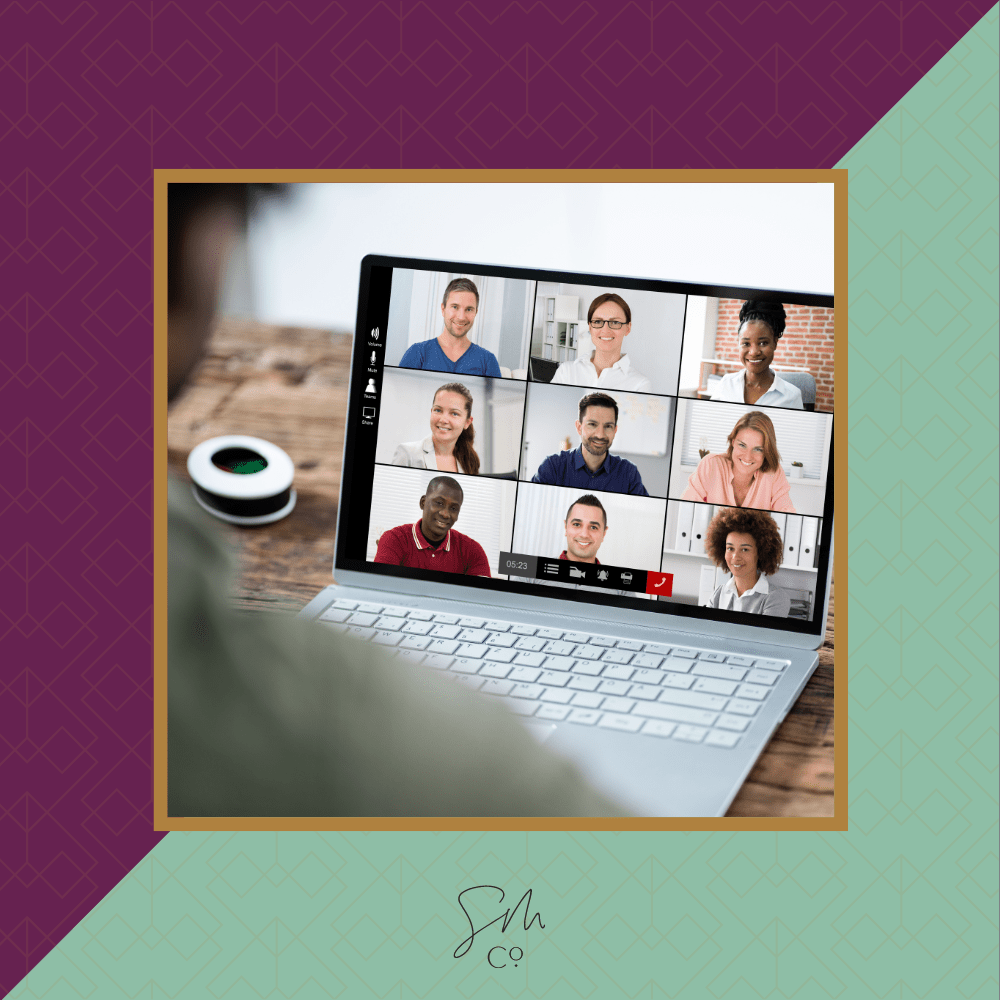
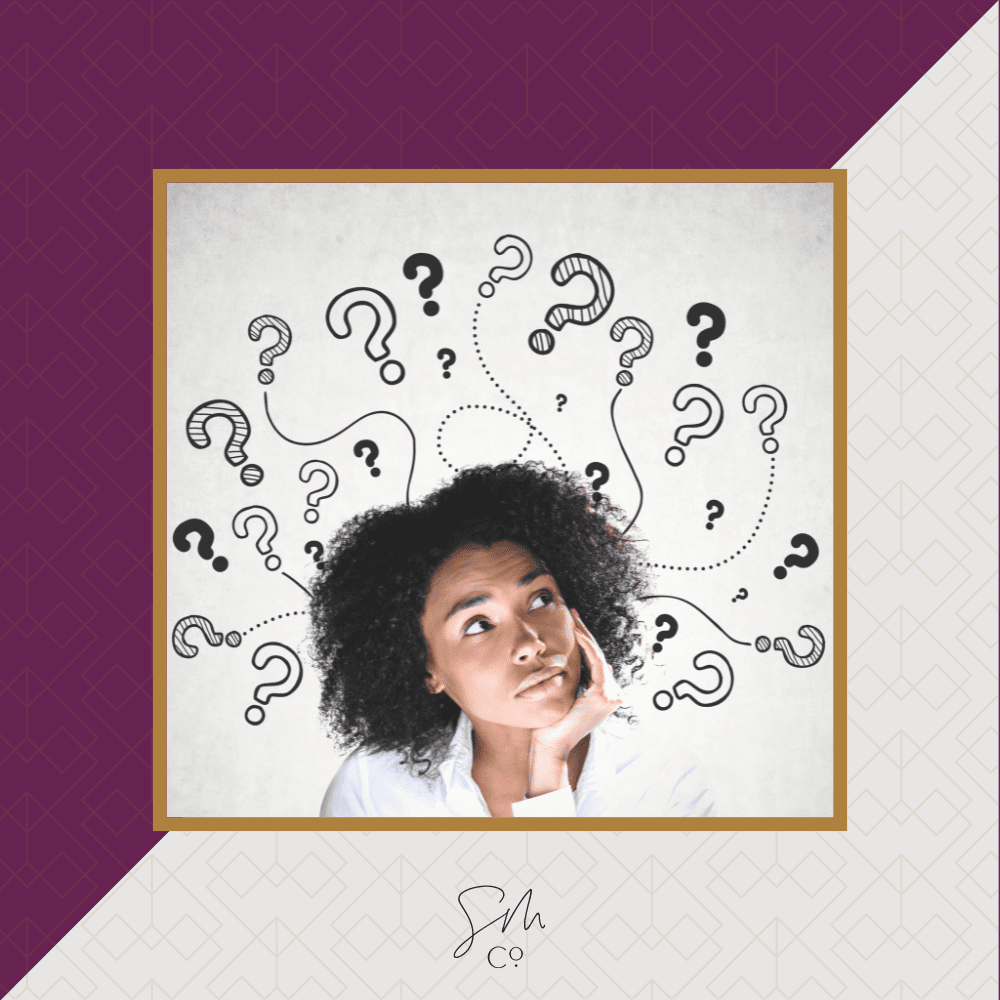
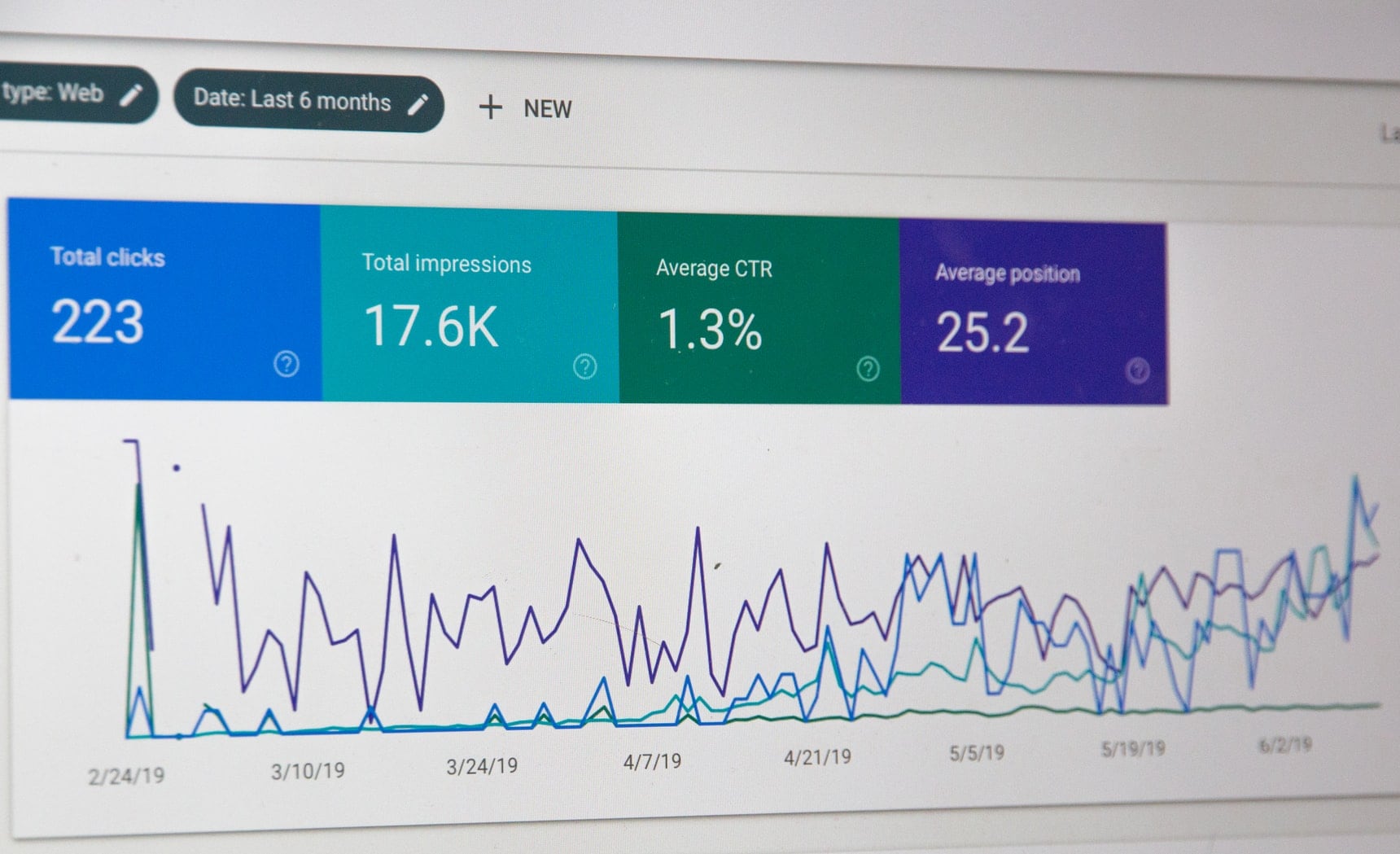
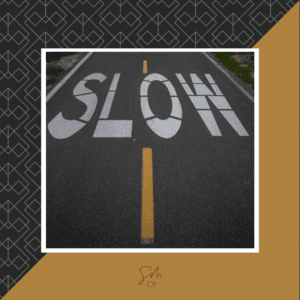
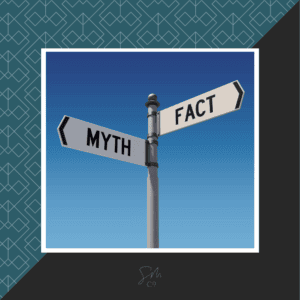



 & Our Favorite Portland Coffee Shops
& Our Favorite Portland Coffee Shops