How to Add an Online Course to Squarespace
If you're interested in streamlining your business or organization by adding an online course, then this blog post may help you serve more people at a more accessible price point, supplement your personalized services with a client library, and find ways to start thinking about whether it’s time to add course content to your business as well as your Squarespace website.
Important Note: As of fall 2023, Squarespace now offers their own course tools. This may be a good option for you and we are working on an update to this article—though the steps in this article still pertain to sophisticated online course businesses. In the meantime, please read Squarespace's guide to their own course system.
Are you looking at streamlining your business or organization by adding an online course? Perhaps you'd like to serve more people at a more accessible price point than a one-to-one experience allows? Or maybe you'd like to supplement your personalized services with a client library? These are all good reasons to start thinking about whether it's time to add course content to your business model!
The most common question our Squarespace design team has been asked recently is, "How do I starting teaching online courses?"
And it makes sense. More and more people are realizing the importance of diversifying their businesses, are wanting to take their one-to-one consulting model to many (and thus making their knowledge more accessible), and are looking for ways to pivot in-person businesses to online models. Courses are the logical first step for many people.
Squarespace users often hope that they can truly use their site as an all in one tool, but it's not a course platform, despite the member areas introduced in 2021. This may be an option for short video series, and that sort of content, but it does not provide progression, completion tracking and other traditional "course" elements that you may want. (Read more about Member Areas here.)
Which leads most Squarespace users to the conclusion that they likely need to use third-party tools to truly create a full-blown course experience for their customers and clients. We're going to outline the steps that go into doing this right—the first time!
If you have a Squarespace website, what are the options for teaching online courses?
Step one: The first thing to ask yourself is, "Am I really offering an online course I need to add to my Squarespace website, or do I simply want to do live teaching, either one to one, or in a workshop form?"
The Integrations Page in Acuity
If, for example, you're a dog trainer, and you offer in-person classes and want to move to online classes, you probably want a live solution so you can view client videos along with them being able to view yours. The setup for a situation like this is quite different from what we're talking about for most people. In this case, you'd want a booking tool (I use and recommend Acuity but I also really like Book Like a Boss, despite its goofy name) and connect it to Zoom, a video conferencing tool. This same setup can be used for taking your one-to-one client work online. If you have a paid Zoom account (which you'll need for multi-participant classes, you can automate the entire process, including payment.) Simple, right?
Step two: If you're teaching a formal online class, you'll want to select an LMS (learning management system) to host your class. (You may know this as a course "plugin," though the meaning is technically different.)
Why do you want a proper LMS versus just a locked page in Squarespace? Because this creates a true learning experience for your students. They can see their progress, return from where they left off, and generally have an experience that feels professional and polished. Yes, you can embed videos into your site and lock a page with a password, but it just doesn't feel as serious as I would like to see from our clients, so I don't recommend that approach unless you're simply providing a free lesson (and even in that case, I don't see why you wouldn't use the free tier of Thinkific instead—even free classes should feel like a learning experience).
Instead of a course plugin like you'd use on WordPress, in Squarespace, you'll be using a standalone third party tool to manage your learners and material. You'll need to think about your ongoing budget for this, which can be done "on the cheap" using a free option or can become quite costly, depending on the features you need (versus want).
Here are my quick reviews of the online course options available to Squarespace users:
Teachable. This is relatively easy to set up but I HATE their fee structure. As of writing this article, their cheapest, $39/month tier charges a 5% fee on top of the standard credit card fees (2.9%), meaning you're losing about 8% off of each transaction. With that said, it's incredibly popular, and if you have plans to grow courses to being a substantial part of your revenue and are looking at a higher tier, they're competitive with the other tools I'll talk about. One thing that seems to be missing from their platform is embedded checkout, which enables buying right on your Squarespace website. Awhile back, they simplified their checkout so it's a single step now, and I really appreciate that on the student end. Learn about Teachable here.
Thinkific. Thinkific is my top choice for a no-cost beta test of an online course. They have a limited-feature free tier that doesn't take fees beyond your standard PayPal and Stripe fees. So, you can test out selling up to three courses without any monthly fees. You won't be able to have a custom domain and you won't be able to manually enroll students, but you'll be able to see if courses are for you. If you're successful, you'll want to upgrade to one of the paid tiers and that's where Thinkific gets tricky. It's rather confusing what's available on what tier and it can feel like you're being nickel and dimed. I'd like to see them streamline what's available so it's clearer. With all that said, the $149/mo (2024) Growth plan is extremely robust and serves large course creators well. My big nitpick with them is the enrollment function, which takes two steps and drives me nuts as a student. They make it relatively easy to general enrollment widgets as well, which is a small thing, but Squarespace users will likely be using those a lot, so it's important. Learn about Thinkific here.
Podia. I think Podia and Thinkific are quite comparable, if pretty different in terms of their approach. Podia is all about simplicity (I like to say they're the Squarespace of course tools). Podia likely has the simplest checkout process of any of the course tools I've tried, and has a very easy course builder that I feel comfortable recommending to tech-nervous clients. (I can't say the same for Thinkific, which is more complex.) There are only two tiers of pricing, and the upper one includes memberships and an affiliate program. If you're wanting to launch your course on the cheap, though, you may not be thrilled with the $39/mo price tag. If a client is okay with a paid solution and wants to supplement their work with courses but not make it be their sole business, Podia is usually what I recommend. Update April 2020—Podia just launched webinars as part of their service at both pricing tiers and you can sell coaching sessions with Podia now too. Learn about Podia here.
Kajabi. I include this because a lot of people who sell a lot of courses use this all in one memberships and marketing suite to sell and distribute their courses. I think it's expensive for what you get and redundant if you already have a nice Squarespace website and an email system you enjoy. If you were starting from scratch, the all-in-one approach could be appealing, but that's not where the majority of our clients are. (There are some big names in the online marketing world that use it, and they have a very generous ongoing affiliate program, and I definitely think that's part of why that platform is successful, if you know what I mean.) Learn about Kajabi here.
Thinkific Pricing
Podia Monthly Pricing
Teachable Monthly Pricing
Pricing Options for Thinkific, Podia and Teachable, as of 10/2024
Step three: Create your online course materials, this means text, videos, downloads—you name it!
Next, you'll need to start the fun (I hope!) stuff! And that's pulling together all your course materials and building your course! What you want to do first is outline your entire course, step by step, from introduction (which is likely a free teaser) to completion. You'll want to write down every piece of media you'll need to create. Basically, you're creating the framework for your course. You don't want to forget all your policies either, such as refund and privacy policies!
Then, get cracking creating those materials! Here are a few resources that will likely come in handy:
Loom - This is our favorite walkthrough tool. It's fantastic for recording your screen and walking people through complex technical information. We use it daily in our studio for internal communications as well as with clients. Loom rocks!
Google Slides - Another easily accessible tool. If you're planning on including a presentation, this is an easy tool to do so with. Plus, there are lots of inexpensive templates for sale, should you hate doing that kind of design.
Cloud App - This is great for marking up screenshots and making quick animated gifs.
Canva - Even if PhotoShop terrifies you, you can create nice looking workbooks, checklists and more with Canva, a web-based design tool for DIYers. While I always recommend finding a trusted print designer (I have a few I use), budgets don't always allow for that, so Canva is a nice tool for easily creating this type of thing when you don't have the skills and budget. A lot of designers I know now also create Canva templates for their clients! I also adore their recording features over the presentations, which can be a huge time saver. Canva is doing a lot of awesome stuff these days!
Creative Market - Terrible at designing slides? Creative Market sellers have all kinds of nice designs you can buy.
Blue Mic - You need a good audio setup, sorry not sorry! Seriously, I cannot tell you how many courses I've taken with terrible audio and it's just infuriating. I use and love Blue brand mics and will recommend them forever—I'm still using mine I bought over a decade ago! No lie, this should be the first investment you make in your course!
Step four: Add all your online course content to your chosen LMS and test, test, test!
Now that you've created all your content, it's time to add it all to your LMS software.
Once you've done that, enroll in your course as a student. Move through the class from enrollment (create a 100% off coupon so you're not charged) and note any oddities, any place where you see the flow feeling disrupted. Don't be afraid to move the units around and tweak. You may see that some content isn't needed, or you may identify holes in your content where you need to beef up the materials. Be hard on yourself in terms of content and how the student will learn (don't worry too much about looks—that's something you can adjust down the line). Ask a couple of trusted friends to do the same and even provide an early review! People are exceedingly generous about all of this, just be sure to repay the favor for them.
Step five: Theme your online course to match the look of your Squarespace website & connect your domain.
Depending on the LMS you chose in step two, and your pricing tier, your ability to customize the look of your course software will vary. Be sure to customize the colors and fonts to match your website and use photos and other imagery that suit your brand as well.
Connecting a domain is pretty simple in Podia, as shown here.
Now, assuming you're paying for your LMS, you'll also want to add what's called a subdomain to your course as well. That means that your courses will live at a website like courses[dot]mywebsite[dot]com. This way your course site will look very professional and polished. However, if you're just offering freebies for now and trying things out, I have no issue with your using a url like courses[dot]thinkific[dot]com if you're trying to do this on a budget. Just know that when you upgrade to a paid tier on Thinkific, you should add that custom domain. All legitimate registrars should allow you to add a subdomain. If yours doesn't, flee! We use and recommend Hover to our clients—they make it dead simple to add a subdomain. You could also by a custom domain just for your courses such as myname[dot]academy, if you want to do something a bit different.
Step six: Connect payment gateways, your email marketing tool and other third-party applications to your online course software.
Connecting Stripe is the first step to accepting credit card payments
This step will be a bit different for everyone, but you will likely have several third part tools to connect to your learning software. For me, my biggie is ConvertKit, my email marketing tool. I only do two things to market SM+Co, and that is blogging and my weekly newsletter, so the newsletter is always the first thing I hook up to any software I use. You may also be using some tools you have to connect via Zapier, and that's a bit of a process too. It's highly variable. What everyone will need to do is connect a payment gateway, namely Stripe and/or PayPal. I sort of hate PayPal for a bunch of reasons, bu the reality is that most people do use it, so I recommend connecting both Stripe (for credit cards) and PayPal so people have a choice. Always try to meet your audience where they're at when reasonable.
This is the most technically fussy part of launching a course, so, again, move through it all as a student, buy your own course, and make sure nothing is odd or off. It's better to fix things now than when a student is frustrated because they've paid for something and not received access!
Step seven: Integrate your online course with your Squarespace site.
Depending on the platform you're using, this setup will be different. But, basically, you want to do a few things:
Add a course login link to your header
Add a course login link to your footer
Consider a dropdown or footer menu with links to direct access to the course(s) you're selling
If your online course software allows it, consider adding embedded checkout to your Squarespace site for a truly integrated feel (Podia has a great option for this that's so easy to use)
Think about where you can swap out calls to action on your Squarespace blog posts (you're always including those, right) to drive people to your online course
Consider offering a discount code for your course to your newsletter subscribers who sign up on your website—this can be done on your thank you page.
Step eight: Create a sales page for your course on your Squarespace website.
Ewwww? Sales page?! Noooo!
That's basically the response I get whenever I mention that they need a sales page. I get it, no one like to write them, they feel creepy and sleazy and just awkward if you're a business that prides itself on service and integrity. However, it can be done—promise! Here's the basic framework I use:
Pricing tables can help customers understand the differences in your pricing options on your sales page.
Client's Problem - Use their language - I like framing this as a question
Your Solution - How you solve the problem
How it Works - What's Involved (for courses this is basically what you'll learn)
Social Proof/Credibility - Testimonials, your bio, something that proves you can offer what you're offering
Get Started - Call to Action
If you're using pricing tiers, consider using an easy to understand pricing table, like the free plugin Ghost offers
If you're using Squarespace 7.1 or the Brine family of templates in Squarespace 7.0, this is an ideal use of sections so the potential customer can easily scrolling through the story you're telling and eventually take action. Be engaging and "ungross" and you'll get there!
Step nine: Market your course. (That's what your Squarespace blog and your newsletter are for!)
ConvertKit allows you to create segments so you can track your students easily.
Now it's time to create a mini content marketing plan to support your course! I recommend creating an initial post like this, a "definitive guide" or "how to" post. People are often nervous about "giving away" so much information, however, that's a mindset that won't serve you in the least. What you're doing by creating high quality guides on topics your audience wants to know about, you're building your own credibility and earning trust. It's that simple.
Once you've created your anchor post, build on that with narrower and narrower topics, all relating to your course. Be sure to link to your course in the post as your call to action, but don't be a gross sales-y weirdo. Be informative, engaging and authentic.
If you're at this point, I hope you've worked on also building your email newsletter. Even if you just have twelve people on your list, that's something! Consider creating a lead magnet (a guide book or checklist) to build your list as well.
Step ten: Evaluate and adjust your course.
Asking for reviews helps you build your reputation.
Once you start making sales, reach out to your customers and ask them if it met their expectations and how you can improve. Yes, literally ask your customers. If you're feeling brave, also ask them to review your course. Make sure you update videos and materials as new information becomes available and notify your past students so they can revisit the updated material. Courses, like all things in business, are not an if you build it, they will come scenario. It's a living, dynamic endeavor that you have the nurture.
I realize that this is a lot—and that's my point. Despite what many business "gurus" and online business "coaches" may say, creating a course isn't just "easy money," it's a serious business endeavor that at a minimum entails a lot of human labor. Just producing the materials takes time, testing and effort. But, if you're committed, you can add a course to your Squarespace website relatively painless—it's just up to you marketing it and make it thrive!


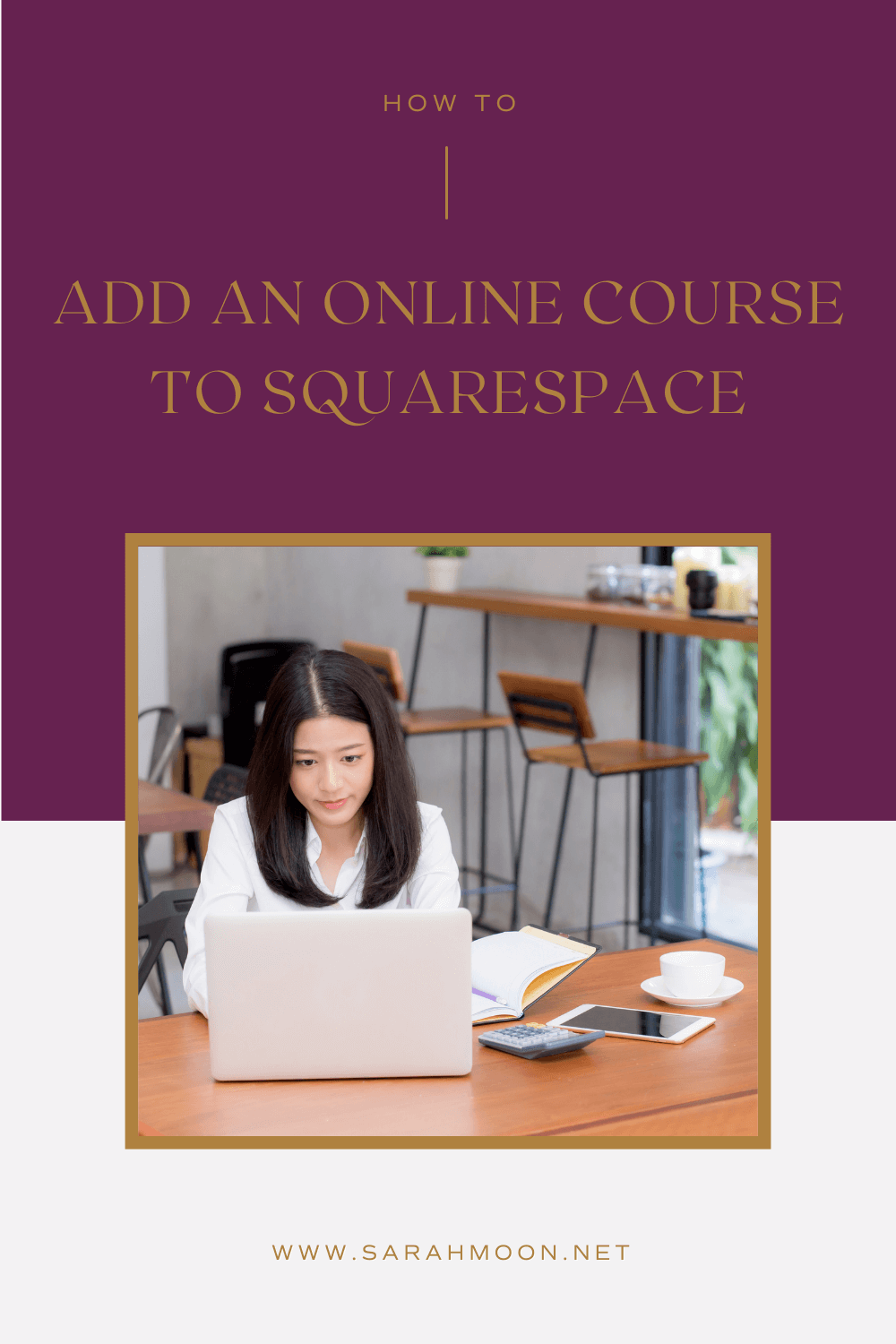








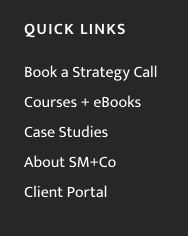
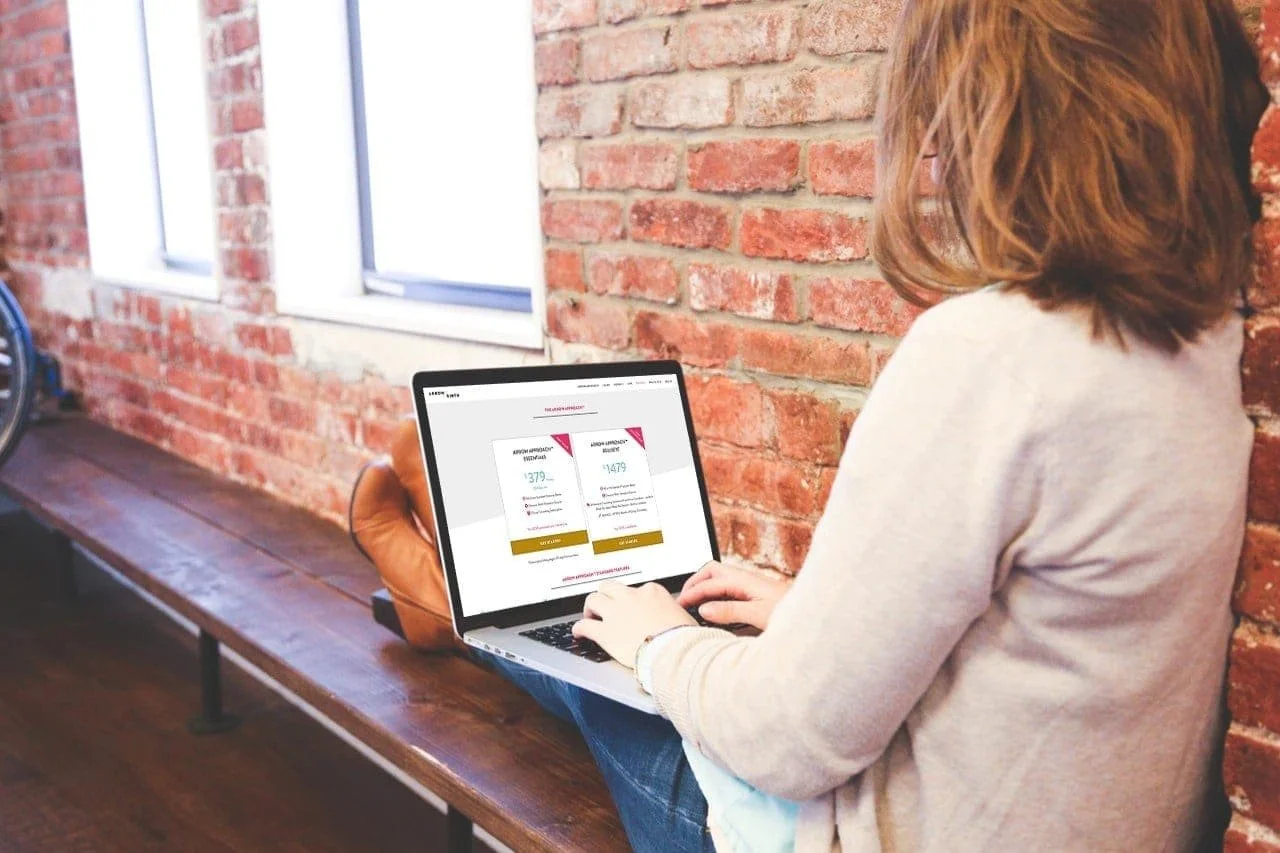





One of the most difficult things in teaching continuing education courses is not knowing your students’ level of expertise who are joining your course or program. Our professional education expert breaks down how to tackle this frustrating challenge.